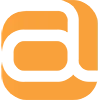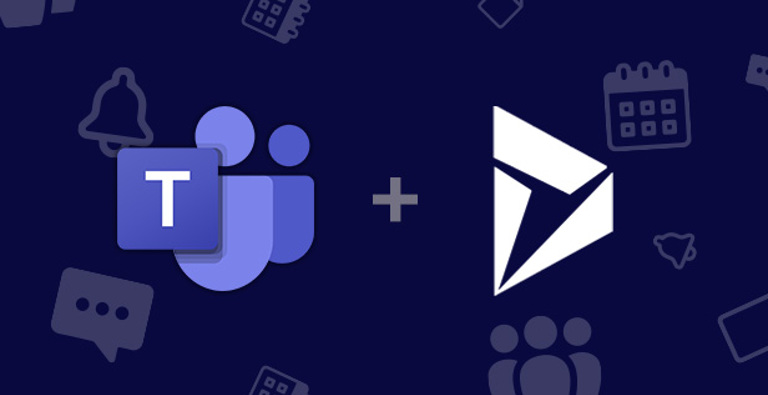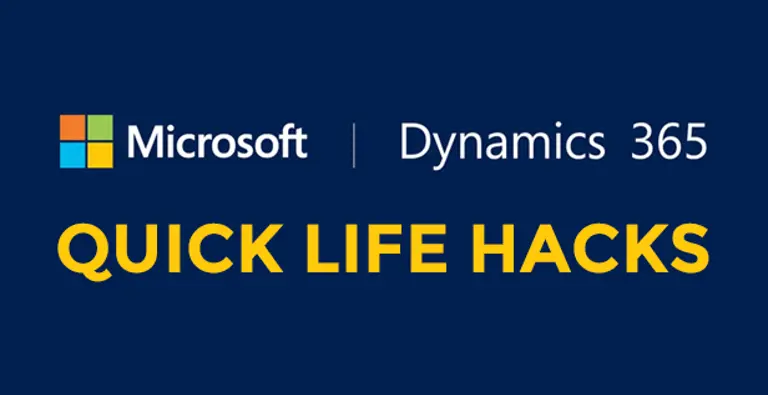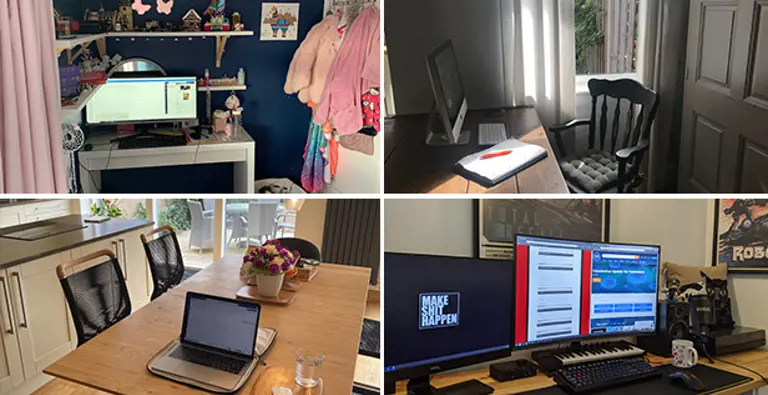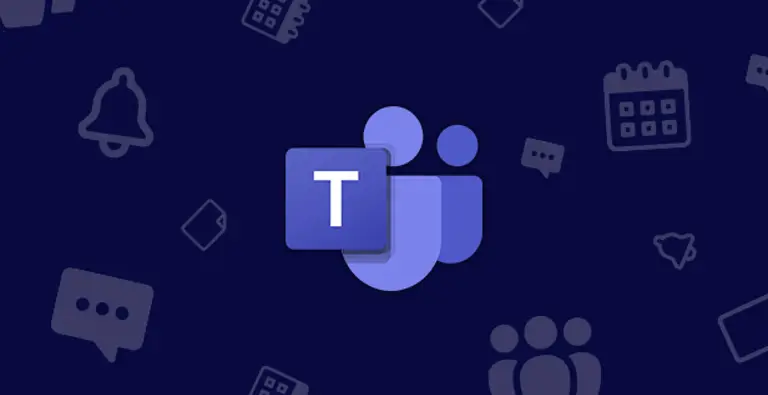You can enrich your Microsoft Teams experience by connecting your most used platforms to increase the efficiency of your routine processes. You’d be surprised at what’s available!
Today we’re going to focus on how you can use Dynamics 365 within Teams to create a more cohesive and robust collaboration space. If you already use Teams, you’ll know it’s a great way to manage conversations and files. The Dynamics 365 for Microsoft Teams connector allows users to easily work with customer information and share files directly from Microsoft Teams. This helps them to be more productive and get work done more effectively.
It works extremely well for Sales processes, which Microsoft demonstrate here:
A Shared Environment
By connecting your Dynamics 365 with Teams, you can work together with colleagues/customers that aren’t Dynamics 365 users. This will allow Dynamics users to share records and files in Teams, so you’ve got greater transparency across functions. It creates a more flexible working environment to seamlessly collaborate on documents, edit and feedback on records within Dynamics without launching a separate application.
Microsoft Teams Mobile App
Microsoft Teams has a mobile app you can download on to your phone. By connecting this with Dynamics, you can use the Dynamics 365 bot on-the-go to search and access records. Update and make notes against records without having to use your desktop/laptop - A quick and easy way for your system to stay up to date.
Dynamics 365 Assistant App
The Dynamics 365 Assistant App is available on Microsoft Teams as part of the existing Dynamics 365 app. The app provides a simple-to-use hub by combining data from multiple sources.
It allows you to:
- Keep track of your daily meetings.
- Access information stored on Dynamics on-the-go to prepare for meetings quickly and efficiently.
- Use your phone to make quick notes against records without having to open it on desktop, ensuring you don’t forget anything important.
- Take the next best action: Get proactive suggestions for the next best action to ensure nothing falls between the cracks.
- Take photos of business cards and store against Contacts to save you manually entering in the details.
I need this!
If you’d like to know more about how Microsoft Teams and Dynamics could help you, feel free to get in touch.